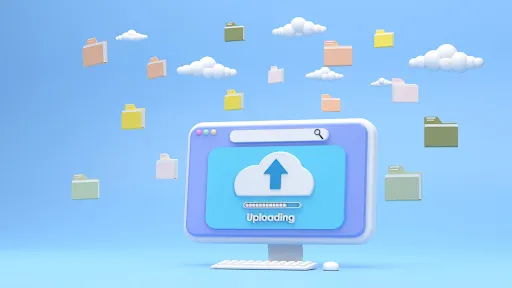A speedy website is crucial for keeping users happy in the fast-paced digital world. If you’re using WordPress, ensuring files upload quickly is essential. In this blog post, we’ll discuss why quick file uploads matter in WordPress. We will also explore how to achieve quick file upload using Filestack file uploader.
Quick file uploads are important because they reduce the time users wait to put pictures, videos, or documents on your WordPress site. This makes users happier and can boost how many people stick around or make purchases on your site. So, how do you make file uploader faster in WordPress?
We’ll also talk about the best ways to make your file uploader speedy. This includes choosing the right file types and using content delivery networks (CDNs). By following these tips, your WordPress site will be fast and responsive.
Let’s begin our journey now!
Table of Contents
What is the importance of quick file upload in WordPress?
Quick file uploads in WordPress are crucial because they make your website faster and more user-friendly. When your website loads quickly, people are more likely to stay and use it. Slow file uploads can be frustrating and drive visitors away.
Imagine you’re running an online store with lots of product images. If it takes too long for images to upload, potential customers might lose interest and leave. On the other hand, if your files upload quickly, people can browse and shop without delays, leading to more sales.
Additionally, search engines like Google consider website speed when ranking search results. Faster websites often rank higher, making it easier for people to find your site.
Quick file uploads also improve the overall user experience. If you have a blog and want to share images or videos, a fast upload process ensures that your content appears promptly, keeping your readers engaged.
How do we implement quick file upload in WordPress?
Implementing quick file uploads in WordPress is relatively straightforward, and there are several methods and plugins to help achieve this. Here are some simple ways to do it:
Choose the Right Plugin
One of the easiest ways to speed up file uploads is by using a plugin like “Smush” for images or “WP Fastest Cache” for various media files. You can also choose Filestack WordPress plugin. These plugins optimize your files automatically, reducing their size and making them upload faster.
Leverage a Content Delivery Network (CDN)
CDNs like Cloudflare or StackPath can help distribute your files across multiple servers worldwide, reducing the distance between your site’s visitors and the files they want to upload or download. This can dramatically improve upload speeds.
Compress Your Files
Before uploading, compress large files into formats like ZIP or use online tools like TinyPNG for images. Smaller files upload faster.
Update Your Hosting Plan
If you’re on a shared WordPress hosting plan, consider upgrading to a VPS or dedicated server. These options provide more resources and can significantly speed up file uploads.
Optimize Your Images
If your website relies heavily on images, consider lazy loading. This means that images only load as users scroll down the page, reducing initial load times.
Browser Caching
Use plugins like WP Super Cache or W3 Total Cache to store static files in visitors’ browsers, allowing for quicker subsequent visits.
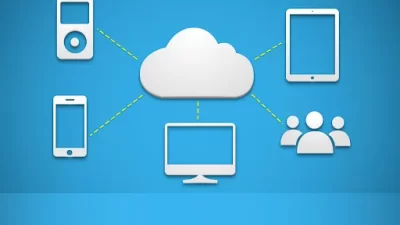
Filestack
The Filestack WordPress Upload plugin lets you and your users put pictures, papers, and videos on your website from Facebook, Instagram, Google Drive, or your computer. You can also change and use these files on your site in a special way. Filestack is the quickest and most dependable method to put files on your website with one simple addition.
To add the plugin, go to your WordPress admin area, find “Filestack WordPress Upload” in the Add Plugins section, and press “Install Now” and then “Activate.”
You can also add the plugin by getting it from the wordpress.org plugins page and then putting it in the /wp-content/plugins/ folder.
Once you’ve turned on the plugin, visit the plugin’s settings page and type in your Filestack API Key. If you don’t have one, you can easily get it with a free trial.
On the settings page, you can also change other things like where you can upload from, what kinds of files are okay, and how big the files can be. If you don’t want to use the security options, you can leave them alone (they’re off by default).
To add an upload button to any post, page, or widget, just use the shortcode [filestack]. You can also change some things about the button, like its title or where it shows up. You can see examples of how to use the shortcode on the plugin’s settings page.
After you save and look at the page, you’ll see the upload button instead of the shortcode. It might not look very nice because it uses your theme’s default styles. But don’t worry! You can make the button look different by changing the CSS in this file:
/wp-content/plugins/filestack-upload/css/filestack_style.css
You can get to it from the plugin’s settings page or by going to Plugins->Editor and picking the Filestack WordPress Upload plugin from the list.
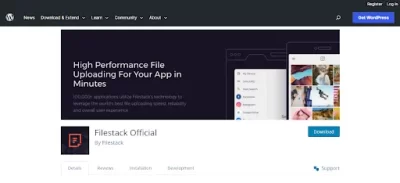
What are the best practices when implementing a quick file uploader in WordPress?
When you’re setting up a fast file uploader in WordPress, there are some good ways to do it:
Only let users upload the types of files that are safe and needed, like images (JPEG, PNG) or documents (PDF, DOC).
Set a reasonable limit on how big uploaded files can be. For instance, you can allow files up to 5MB but not more.
If you use a CDN like Cloudflare, your files load faster because they’re stored in many places around the world.
Compress images before they’re uploaded to make them smaller and quicker to load.
Make sure your uploader checks for viruses and malware to keep your site safe.
Conclusion
Fast file uploads in WordPress are essential for a speedy website. When you make it quick and easy for users to add files like images and documents, they’re happier, and your site performs better. We learned about practical steps like choosing the right file types, setting size limits, using a CDN, and optimizing images to make uploads lightning-fast.
It’s also crucial to keep your site secure by checking for harmful files. By following these simple practices, you can ensure your WordPress site runs smoothly, keeps users satisfied, and performs at its best. Fast file uploads are the way to go for a better user experience!
FAQs
Which points are important while uploading a file?
Important points while uploading a file include file type, size limit, security, and optimizing images for quick upload.
What is the fastest way to upload a file?
The fastest way to upload a file is to use a high-speed internet connection and select a fast and reliable file hosting service.
What is the alternative to file upload?
An alternative to file upload is using cloud-based storage services like Google Drive or Dropbox for sharing and accessing files.
What happens on file upload?
Files are transferred and stored on the server during a file upload.