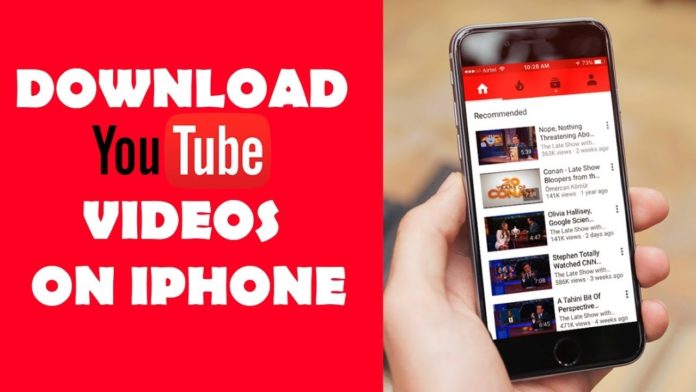Who has never wanted to download a YouTube video on their iPhone or iPad, but has not been able to? In this post, we are going to explain how to do it so you can see them whenever and wherever you want without worrying about data consumption.
There are many applications that fulfill this function. Therefore, we have selected the 3 ones with the best features to explain how to download YouTube videos easily.
IOTransfer
IOTransfer is an iPhone transfer software as well as an online YouTube video downloader. In addition to transferring and managing iPhone files & contents, it allows you to download YouTube videos to iPhone and iPad. You can free download the great app to save YouTube videos. Follow the steps below to learn how to download YouTube videos to iOS devices.
- Free download IOTransfer and install it on your PC.
- Find the YouTube video you want to download, and copy the URL.
- Run IOTransfer and go to the VIDEOS tab. Then paste the URL of the YouTube video and click the “Download” button. The YouTube videos will be downloaded as an MP4 format automatically.
- Connect your iPhone or iPad to the computer via a USB cable.
- Simply click the Transfer icon, Ontiva, and the YouTube video will be transferred to your iPhone automatically.
- Now, you downloaded YouTube videos on your iPhone and iPad successfully. You can watch the video on your Videos in Albums on your iPhone or iPad.
Documents 6
It is an iOS file management platform that has many uses and one of them is for downloading videos from YouTube. You can download it for free in the App Store. It is easy to download videos with it:
First, open the app and go to your browser that is located in the lower right corner. Here, look in the address bar. A website will appear where you can put the URL of the video you want to download. So, quit Documents 6, go to YouTube and copy the URL of the video you want. Then go back to Documents 6 and paste the address into the “box” that was when you left the app. Now the search engine will show different download options and you can choose the one you like. Watch YouTube videos anytime, anywhere. When you use Youtube converter and music downloader.
TDownloader
This application has two versions, a paid one and a free one. The only difference is that the free one contains some advertising and has some restricted functions, but nothing that does not allow you to download videos. Its operation is very simple:
Once downloaded from the App Store, copy the URL of the video you want on YouTube and paste it into the youtube Downloader search engine. The video you have selected will appear with an arrow icon. Press this button to start the automatic download, which will be stored in the Files section of the app. webp to png Converter. CloudConvert converts your image files online
Conclusion
By following these apps and simple steps you can save any video on your device to watch it later or show it to your friends when you are offline. Still, you will need a good internet rate to download these applications and videos.