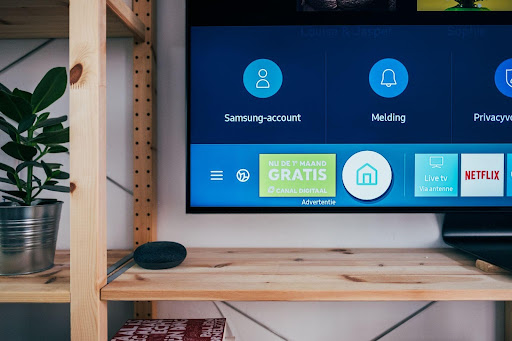We all indulge in online streaming, as plenty of options are available to get entertained. We often come across the things we want to share with our friends and family. such as we saw a viral Tiktok video on our phone, which of course.
We can share by forwarding it on their mobile phones, but this way, we may miss their timely reactions, which are only possible by witnessing it live on TV.
Or we find a movie to watch which is perfect for a movie night and to be displayed on a big screen for having a great visual experience. Like SonyLiv streaming service provides flavorful content for a wonderful movie night, the new content you will discover here will surely leave a lasting impact, and you will become its fan.
As SonyLiv outside India is not available, you will have to use a reliable VPN. That’s the least you can do to have a fun-filled night. But then another question arises, how can we cast our favorite content that we just found on the television screen using a cell phone?
Table of Contents
Easy Guide to Cast Your Android Screen On TV
You can easily cast your favorite content on your big screen in several ways. Let’s find out what those steps are!
Through Chromecast
Chromecast is one of the most convenient ways of casting your desired content on the TV screen. The process can become even more manageable if your TV has a built-in feature of Chromecast support.
If that’s not provided, you should have a Chromecast adapter at home. Chromecast will make it possible for you to cast your mobile screen on your TV, but make sure the video you want to display from a particular app must support the screen casting.
Well, most of the streaming apps these days, such as Hulu, Netflix, SonyLiv, Amazon Prime, Disney, and HBO Max, and the list goes on. Coming back to the point, these apps have the capability to support screen casting on your big TV screen.
So, now after knowing about your devices, all you have to do is:
To verify that your mobile phone and your Tv are both connected to the same Wi-Fi device. Now, open your App or streaming platform that is supporting to mirror your mobile screen on the TV. Tap on the cast button and pick your TV screen device from the listed options.
And Bingo! That is, it! Now whatever you are playing on your mobile screen will automatically be displayed on your TV screen.
One of the benefits of using the Chromecast option is that it provides you the liberty of operating your TV screen from your mobile phone, just like a TV controller!
Through USB
Nowadays, all the android devices have a built-in feature that supports a USB Type-C port, even if it is less advanced than the devices. After considering this fact, you must purchase a USB Type-C to HDMI dongle. After buying this accessory, connect it to the HDMI port of your TV.
This way it will quickly provide you to cast your mobile screen on your big screen of TV. but to use this method, your device is supposed to support the HDMI Alt mode, a feature specially designed to let the people mirror their cell phone screen on the TV and enjoy the media with their family and friends.
Samsung’s Smart View
If you own an Android phone of Samsung Galaxy, and your TV is also Samsung’s Smart TV, then casting your mobile screen on the TV is just a piece of cake, and you will not need any additional apps and accessories to connect these two devices.
Samsung smart view is a dedicated feature that will allow the users of Samsung Galaxy and the supporting devices, such as Fire Stick, to mirror their display on the big screen of Samsung Smart TV. All you have to do is:
Ensure that your mobile phone and Smart TV are connected to the same Wi-Fi connection. Bring down the notification tray and tap on the smart view option. Then from the given options, pick your Samsung device. They both will get connected this way. Hurray! And we are all set to cast our mobile screen on our TV screen.
But one important thing to note here is that before opting for this method, make sure you have a Samsung Galaxy device, and if not, then go for the previously explained methods to cast your smartphone screen on your television.
The simple way to Cast Your iPhone to the TV
After learning how to connect Android devices to the TV, it’s time to know how to serve the similar needs of those owning iPhones! Let’s dig into this.
As we learned above, using Apple TV and iPhone can make your casting experience as easy as shooting a Fish in a barrel.
First, make sure that your Apple TV and iPhone are connected to the same Wi-Fi network. Now slide your notification bar down and tap on the option of screen mirroring. Then tap on your available devices option and choose your Apple TV device from it.
And you have done it! No need for unnecessary cables and apps to connect through. You can easily display your screen on the bigger screen of Apple TV through this convenient method.
Wrapping Up
It has gotten a lot easier to cast your mobile screen on your TV by following these simple steps, now enjoy the videos you see on your cell along with your family and create good memories together. Happy Streaming!