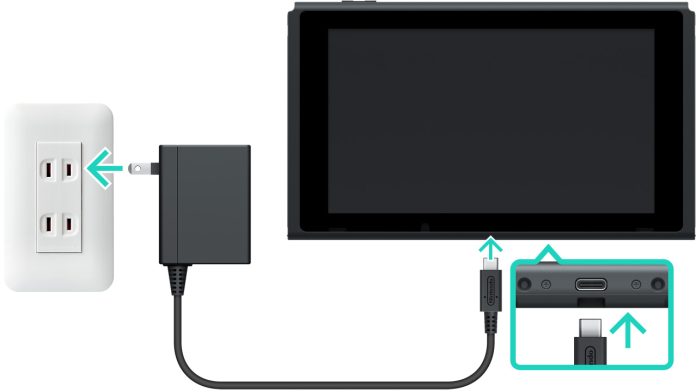If you want to learn how to troubleshoot and fix the Nintendo Switch not connecting to TV issues. We’ve got you covered. Here I will explain everything from checking HDMI cables to advanced solutions so that you can get back to gaming in no time!
Are you facing difficulties in linking your Nintendo Switch to your TV screen?You’re not alone. Many gamers have reported this issue, and it can be frustrating when you’re ready to play your favorite games, and the screen remains blank. In this blog, we’ll go over some common causes for this problem and provide troubleshooting steps to help you get your Switch connected to your TV. From simple solutions like checking the HDMI cable connection to advanced steps like updating the Switch’s firmware, we’ve got you covered. So, if you’re ready to get back to gaming, read on to learn how to fix the Nintendo Switch not connecting to the TV.
Table of Contents
Common Causes for Nintendo switch not connecting to TV
Nintendo Switch is a game console that can be connected to your TV. However, there are many reasons why the Nintendo Switch might not be connecting to the TV.

Here are some of the common problems that can cause your Nintendo Switch not to connect to the TV:
HDMI cable not properly connected
If you’re using an HDMI cable to connect your Nintendo Switch, it’s important to make sure that the cable is properly connected to both your TV and console. You should also check that there aren’t any loose connections or bent pins on either end of the cable. If one end of the HDMI cable isn’t plugged in all the way, you may have issues with connectivity as well.
TV not set to the correct input
If you’re using a television with multiple inputs for different devices (like DVD players), make sure that the correct input has been selected for use with your Nintendo Switch console. If this isn’t done correctly, there will be no picture or sound coming from your device when trying to play games or watch movies on Netflix through it.
Switch in “tabletop mode.”
Another reason why your Switch might not connect to the TV is that you are playing in tabletop mode. The Switch has a built-in kickstand that allows for “tabletop mode,” where the screen is facing up, and the controllers are detached. However, when you play in tabletop mode, your Switch won’t recognize any input from the dock or HDMI cable and will stay on standby mode even if you press any button on it. You can only fix this by putting your Switch back into dock mode and then trying again.
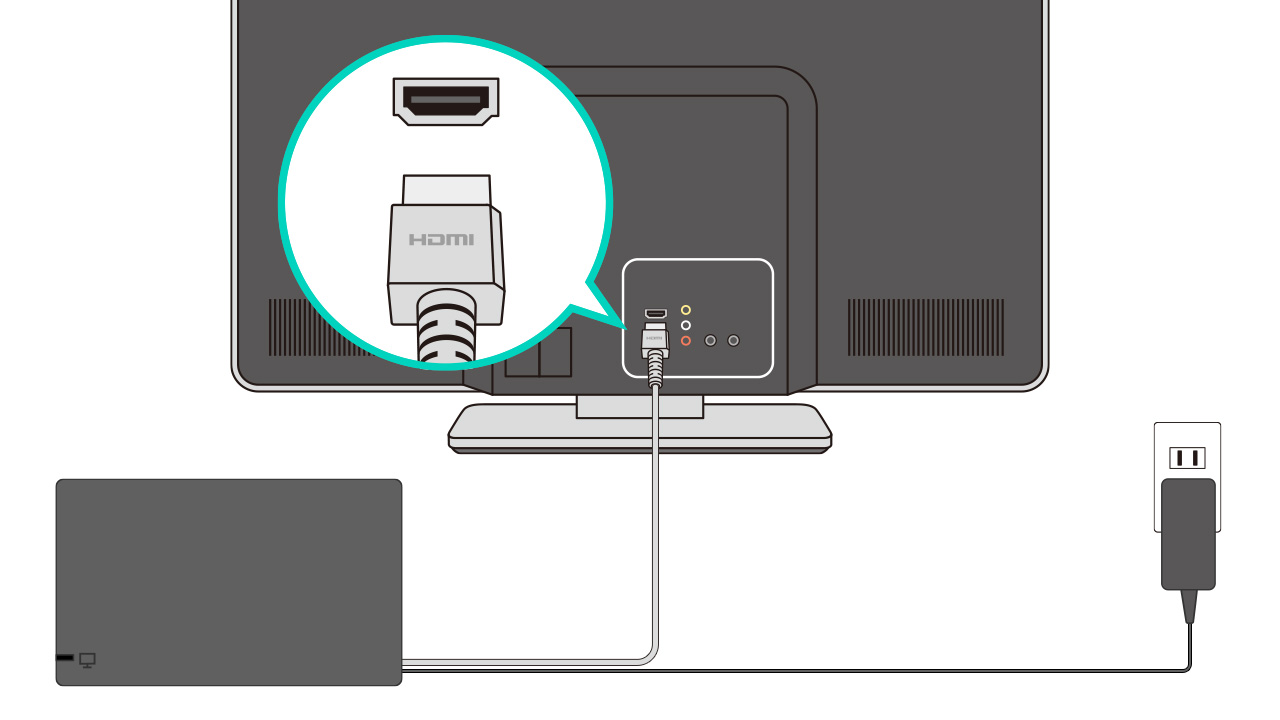
TV compatibility issues
Next reason why your Nintendo Switch won’t connect to the TV could be due to compatibility issues with your TV brand or model number. This issue usually occurs when people try connecting their Nintendo Switch with an older model TV or monitor as well as with some non-HDMI compatible devices like VGA.
Troubleshooting Steps
Below are some Troubleshooting steps that you can use if your Nintendo switch is not connecting to your TV screen:
Step 1: Check the HDMI cable connection
Incorrect HDMI cable connection is a common cause of this Nintendo switch TV connection-related issues. Ensure that the HDMI cable’s connectors are securely inserted into the appropriate ports on both devices. Failure to do so can result in a lack of video or audio output from your console. You can check which end of your cable plugs into which port by looking at each end or checking with documentation that came with your Nintendo device. If you’re still having trouble after verifying that both ends are plugged in correctly, move on to step two below.
Step 2: Verify TV input is set to the correct source.
If you’re using an external HDMI splitter/switch box (such as an A/V receiver), Make sure that the TV is set to the correct input source where the Switch is connected. You can Use the TV controller to change to the appropriate HDMI input
Step 3: Ensure the Nintendo is not in “tabletop mode”
Check if the Switch is in “tabletop mode” by looking for the kickstand on the back of the device. If the kickstand is extended, the Switch is in this mode, and the screen will not output to the TV. Close the kickstand to return to TV mode.
Step 4: Check for TV compatibility issues
Some older or lower-end TVs may not be compatible with the Nintendo Switch. Check the TV’s specifications to ensure it supports the resolution and refresh rate of the Switch. If the TV is not compatible, you may need to purchase a new TV or use an external display device.
Some Advanced Solutions
After following the above-mentioned steps if you still are unable to connect your Nintendo switch to the TV, you can use some advanced solutions like:
Resetting the Switch
Restarting the console is one of the simplest and most effective ways to fix most problems. To restart your console, press and hold down the restart button on top of the device for about 10 seconds until the console powers down.
Updating the Switch’s firmware
Sometimes an update can help fix issues with connecting to your TV. Check for any updates available by going to System Settings > System Update > Check Now and following any on-screen instructions.
Checking for any updates on the TV
Make sure that you have all of your TV’s latest software updates installed by going into Settings > All Settings > System > About This TV or Menu > Support Information and checking if there’s an update available.
Contacting Nintendo Support
If all else fails and none of these steps worked for you, then contacting Nintendo support might be worth considering next!
Also Read:How to Keep Your Pet Happy and Healthy
Final Words
Lastly, Make sure you check your TV compatibility before purchasing the console. If you already have a Nintendo Switch, keep a few of these troubleshooting steps in mind so you can fix your Switch if the same problem keeps popping up. And if you’ve found a way to fix Nintendo switch not connecting to TV issue with this blog, help out your fellow readers by sharing it below.