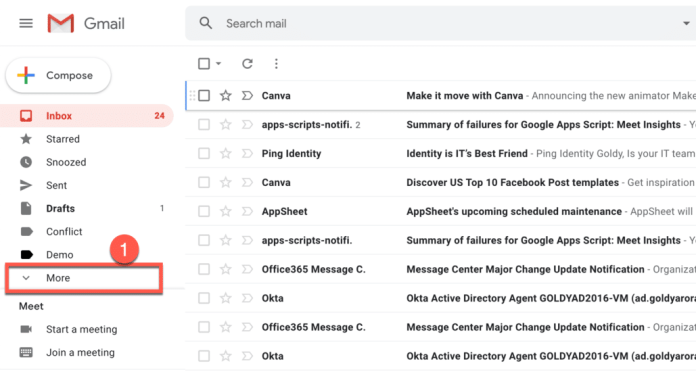How to Find Archived Emails in Gmail? The following steps will assist you in finding your archived Gmail emails using the search bar, viewing the “All Mail” label, checking the “Spam” and “Trash” labels, or using the advanced search. Learn how to use labels and filters to keep your documents organized
Table of Contents
Introduction:
Gmail provides an option for archiving emails, which allows you to remove them from your inbox, but keep them available for future use.
In the “All Mail” label, you will be able to find archived emails by searching for them or by looking for them within the search field. We will discuss the steps involved in finding archived emails in Gmail in this article.
How to Find Archived Emails in Gmail?
The following are some methods for finding archived emails in Gmail:
Search for Archived Emails:
Searching the Gmail search bar is the easiest method of finding archived emails. It is possible to search for specific emails using the search bar at the top of the page, which allows you to search for specific emails by sender, recipient, subject, or keywords within the emails themselves.
The search bar can be used to find an archived email by simply entering the relevant information into the search box and pressing enter.
You can enter a specific email address into the search bar if you are seeking an email from a particular sender. The Gmail application will then display all emails matching the search criteria, including archived messages.
View the “All Mail” Label:
In Gmail, you can also locate archived messages by viewing the “All Mail” label. A label such as this is used to identify all emails in your account, including those that have been archived.
The “All Mail” label can be viewed by selecting the label button located on the left side of the screen. By clicking on this link, you will be able to see a list of all the labels in your account, including the “All Mail” label.
You can view all of the emails in your account, including those that have been archived, by clicking on the “All Mail” label.
Check the “Spam” and “Trash” Labels:
There is also a possibility that the email may have been mistakenly moved to the “Spam” or “Trash” label, so check those labels as well.
The “Spam” label can be accessed by clicking the label button located on the left side of the screen and selecting the “Spam” label. Select the “Trash” label from the left side panel of the screen by clicking on the label button.
Use Advanced Search:
Gmail also provides an option to use Advanced Search, which is found by clicking the triple line button at the top left corner of your inbox, followed by the ‘Search Mail’ button.
You will therefore have more control and options regarding the search criteria, such as the date, the sender, the recipient, labels, keywords, etc.
Tips:
- To prevent the loss of important emails in the future, you can mark emails that you think you may need again with labels, filters, or even the ‘star’ feature.
- Keeping an eye on your archived and deleted emails is always a good idea, to clear out unnecessary emails.
FAQS
What is archiving in Gmail?
Emails can be archived in Gmail so that they are no longer visible in the inbox, but remain accessible for use at a later time. In the “All Mail” label, you can find archived emails by searching or by looking in the “Archived” mail folder.
How do I find archived emails in Gmail?
The archived emails can be found in Gmail by using the search bar, viewing the “All Mail” label, checking the “Spam” and “Trash” labels, or using the advanced search option.
Where are archived emails located in Gmail?
A Gmail user can access archived emails through the “All Mail” label. The files can also be located in the “Spam” and “Trash” folders or by searching for them.
Can I retrieve an email after I have archived it?
The answer to this question is yes, you can retrieve an email once you have archived it by searching for it or looking in the label “All Mail”.
How do I prevent losing important emails in the future?
For the prevention of lost emails in the future, labels, filters, and even the star feature can be used to mark important e-mails that you may need again in the future. Furthermore, it is always a good practice to periodically go through your archived and deleted emails, to clean up and delete any unused emails.
Can I delete an email after archiving it?
When you archive an email, you have the option of deleting it. You can delete an email by finding it in the “All Mail” label and clicking on the trash icon.
Conclusion:
When searching for archived emails in Gmail, you can use the search bar, view the “All Mail” label, check the “Spam” and “Trash” labels, or utilize the advanced search feature.
It is important to note that archived email is not deleted; it is simply moved out of the inbox and can still be accessed using the steps outlined above.