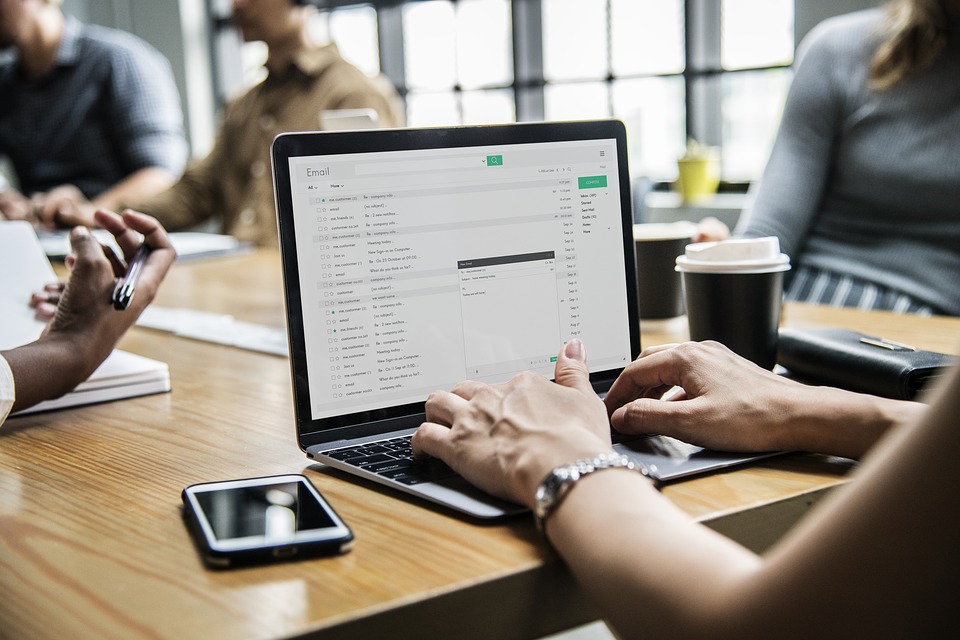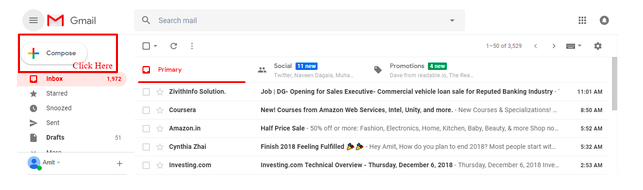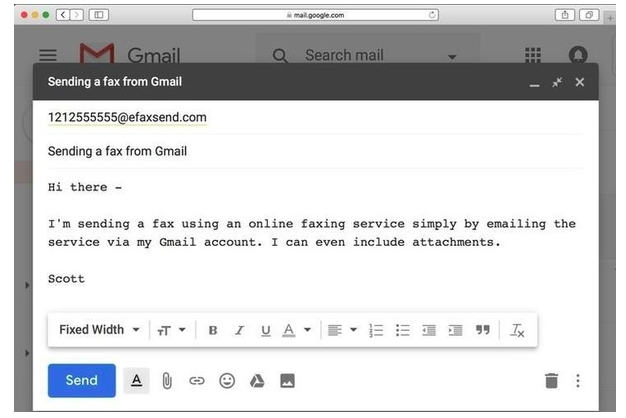Email is considered among instant communication medium and it makes very easy to send messages, documents and other files with just a few clicks. But even having such a useful tool, on some occasions, the recipient often demand a hard copy.
But thanks to Google free Gmail service, there is a way to send a fax from Gmail by using a third-party solution known as email faxing, which can be easily integrated with Google. In this article, we are going to guide you with how to send fax from Gmail.
These services give you with a virtual fax number and digitally converts all your incoming and outgoing faxes through Gmail and eliminating the need of fax machine while saving you time and money.
Gmail fax doesn’t require lengthy setups and you don’t need to purchase extra hardware or install complex cables.
Table of Contents
Sending Fax with the help of Gmail – Know How to Send Fax from Gmail
Once you have signed up for an online service that supports faxing by email, the next step is to compose and send your fax. It should be noted that most services allow a certain number of faxes for free, but you may need to buy credits, token or subscription in order to fax from Gmail.
Also, one point to remember, the Gmail address that you plan for faxing from must be the same email address on file with your fax provider. If not, then your transmission attempt will more likely be rejected.
Here is the step by step process of How to send Fax from Gmail
Step 1
Create a new email message in Gmail, either within the app or browser-based interface, by clicking on tapping the compose button.
Step 2
The subject of the email will be the title of the fax message. In the “To” section, you will enter in the receiving fax number in the area where you would usually but the recipient’s email. Following the fax number, you will write your internet fax providers information.
For example, if you have an eFax account and you are sending a fax to 1212 5555555, you would enter the following: [email protected]
Step 3
You can now include the contents of the actual fax, which need to be within an attached file. Multiple formats are supported including DOC, PDF, and TXT. Most of the fax services allow multiple attachments, the contents of which are often combined when the fax is sent.
In the browser, click on the “Attach files” button, represented by a paper clip and located towards the bottom of the New Message interface. If you are using the Gmail app, directly tap the paper clip icon found in the upper right-hand corner of the screen.
Step 4
As with a standard fax message, you can also include a cover letter when faxing from Gmail. Same goes with Gmail where you would normally write the message for your email you can place the text you would like to include on your cover page.
Step 5
Once you are done with your cover letter and attachments. Just hit the send button. Your fax will be transmitted instantly. This is how to send fax from Gmail.
If you have any questions, you can ask us in the comment box. If you like this guide on how to send fax from Gmail, you can share this to your friends.